Redgifs is a popular platform for sharing and viewing GIFs. However, it can sometimes be frustrating when the website or content fails to load properly. This can disrupt your browsing experience and leave you wondering what went wrong.
Fortunately, there are several steps you can take to troubleshoot and fix the issue.
In this guide, we’ll walk you through a series of solutions that can help you resolve the Redgifs not loading issue quickly and effectively.
Table of Contents
What is Redgifs?
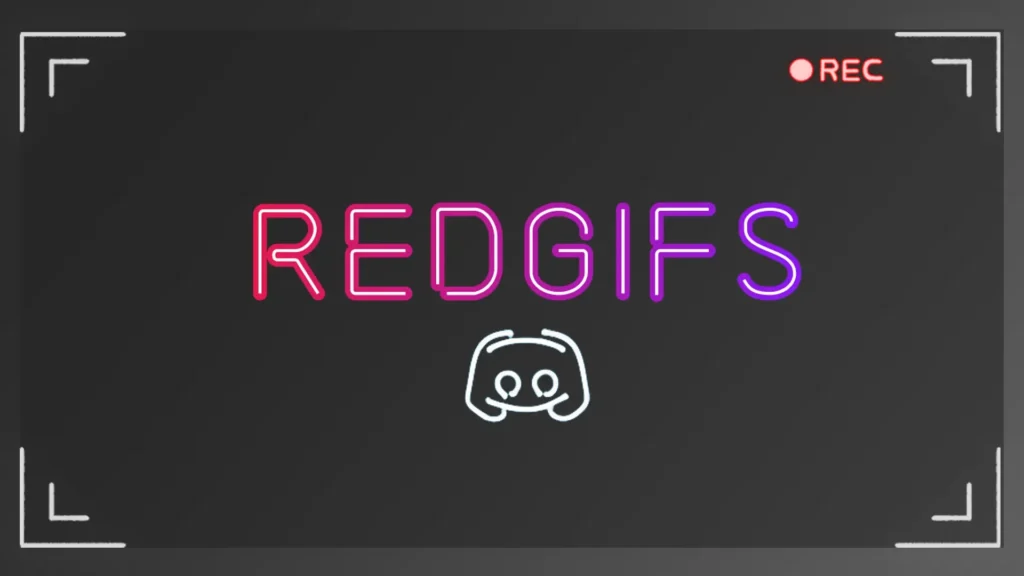
Redgifs is a website where users can upload, share, and view GIFs. Its platform provides high-quality animated images, often used for entertainment, memes, and reactions.
Like other content-sharing sites, Redgifs relies on user-generated uploads and technical infrastructure to ensure smooth loading and viewing experiences.
Common Reasons for Redgifs Not Loading Issue
There can be several reasons why Redgifs might not load properly. Some of the common causes include:
- Slow or intermittent internet connection.
- Browser cache or cookies interfering with the site’s functionality.
- Conflicts with browser extensions or outdated software.
- Redgifs server issues or outages.
- Device or network restrictions (such as firewalls or VPNs blocking access).
By identifying the cause of the issue, you can quickly move on to the appropriate solution.
How to Fix Redgifs Not Loading Issues: Troubleshooting Steps
Now let’s dive into the troubleshooting steps you can follow to resolve the Redgifs not loading issue.
Step 1: Check Your Internet Connection
The first thing to check when facing issues with Redgifs is your internet connection. A slow or unstable connection can cause websites, including Redgifs, to load improperly or fail to load altogether.
How to Test Your Connection
To test your internet speed, visit any online speed testing site like Speedtest.net. A download speed of at least 5 Mbps is recommended for smooth browsing.
Step 2: Clear Your Browser Cache and Cookies
Over time, your browser accumulates cache and cookies which can interfere with website performance. Clearing them can often resolve loading issues.
Importance of Cache and Cookies
Cache stores temporary data to help websites load faster, while cookies remember your login info. Sometimes, corrupted cache or cookies can cause issues with Redgifs loading.
How to Clear Cache and Cookies on Popular Browsers
Here’s how you can clear cache and cookies on some popular browsers:
- Google Chrome: Go to Settings → Privacy → Clear Browsing Data → Check “Cookies and other site data” and “Cached images and files” → Clear data.
- Mozilla Firefox: Go to Preferences → Privacy & Security → Clear History → Check “Cookies” and “Cache” → Clear Now.
- Safari: Go to Preferences → Privacy → Manage Website Data → Remove All.
Step 3: Disable Browser Extensions
Sometimes, browser extensions can cause conflicts that prevent Redgifs from loading. These could be ad blockers, privacy tools, or other extensions that interfere with website functionality.
How Extensions May Interfere with Redgifs
Extensions can block scripts, ads, or even entire elements of websites. If one of your extensions is blocking Redgifs content, try disabling them temporarily.
Disabling Extensions in Chrome, Firefox, and Safari
- Chrome: Go to More → More Tools → Extensions → Disable the extensions one by one.
- Firefox: Go to Menu → Add-ons → Extensions → Disable.
- Safari: Go to Preferences → Extensions → Uncheck to disable.
Step 4: Try a Different Browser
If clearing the cache and disabling extensions doesn’t work, it’s a good idea to try a different browser. Some browsers might be more compatible with Redgifs than others.
Why Switching Browsers Can Help
Different browsers handle web content in slightly different ways. If you’re using a browser with certain restrictions or outdated settings, switching might resolve the issue.
Best Browsers for Redgifs Viewing
Browsers like Google Chrome, Firefox, and Microsoft Edge are generally well-suited for viewing Redgifs. Ensure you’re using the latest version of your chosen browser for the best experience.
Step 5: Update Your Browser
An outdated browser may cause issues with loading Redgifs. Make sure you’re using the latest version to avoid any compatibility issues.
Importance of Browser Updates
Browser updates often include important security patches and performance improvements that can help resolve loading issues.
How to Check for Browser Updates
- Chrome: Go to More → Help → About Google Chrome → It will automatically check for updates.
- Firefox: Go to Menu → Help → About Firefox → It will check for updates.
- Safari: Safari updates are included with macOS updates, so make sure your macOS is up to date.
Step 6: Check for Redgifs Server Issues
If none of the previous steps worked, the issue might be on Redgifs’ side. Sometimes, the platform experiences downtime or technical problems.
How to Check if Redgifs is Down
You can visit websites like DownDetector to check if Redgifs is experiencing server issues.
If Redgifs is down, you can try accessing the content through their official social media pages or third-party sites that host Redgifs.
Step 7: Use a VPN (If Necessary)
If you’re facing network restrictions, a VPN can help you bypass regional blocks or access content that’s otherwise unavailable.
Step 8: Update Your Device’s Software
Make sure your device’s software (whether it’s Android, iOS, Windows, or macOS) is up to date. Outdated software can cause compatibility issues with websites like Redgifs.
How Device Software Can Affect Your Browsing Experience
Older software versions may have bugs or issues that prevent websites from functioning properly. Keep your device up to date for a smoother experience.
Step 9: Disable Antivirus or Firewall Temporarily
Sometimes, your antivirus or firewall settings might block Redgifs. Temporarily disabling them can help identify if they’re causing the issue.
How Security Software Can Block Redgifs
Security software might mistakenly flag certain sites, including Redgifs, as threats. Disabling it temporarily can help you determine if it’s the cause.
Read Also: Silicon-Insider.com: Your Ultimate Guide
Conclusion
Experiencing issues with Redgifs not loading can be frustrating, but the solutions outlined in this guide should help you fix the problem.
From checking your internet connection to troubleshooting browser settings, these steps can improve your browsing experience and ensure you can enjoy your favorite GIFs without interruption.


