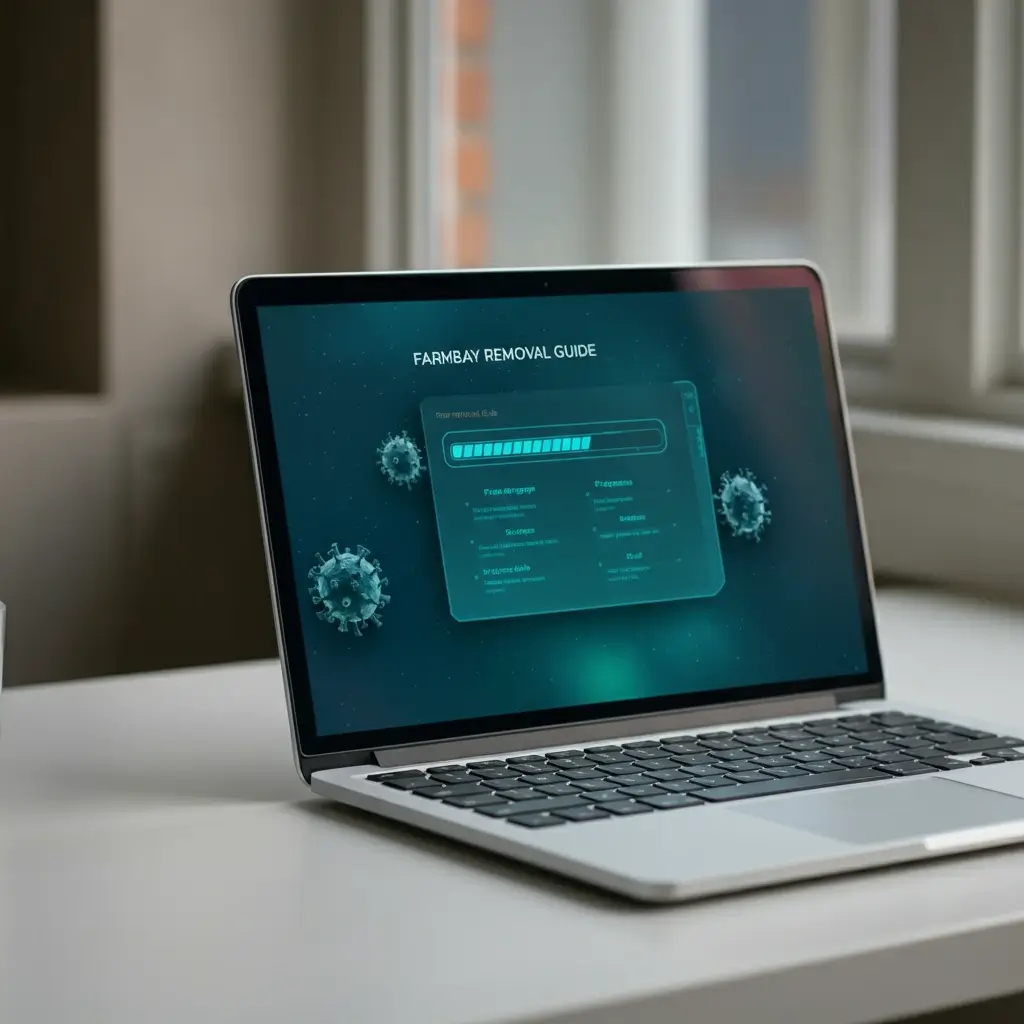You’re not alone if you see Farmbay when you boot up your laptop or browse the web. Farmbay commonly masquerades as a harmless application but is, in fact, classified as a potentially unwanted program (PUP) or malware. It can slow down your system, display intrusive ads, and compromise your laptop’s security.
This guide will walk you through detailed, step-by-step processes to effectively remove Farmbay from laptop. Whether you’re a tech enthusiast, regular laptop user, or digital nomad relying on optimal system performance, this guide has you covered.
Table of Contents
What Is Farmbay, and Why Should You Remove It?
Farmbay often infiltrates devices by bundling them with free software downloads or appearing as a genuine app.
While it promises useful features, it ultimately serves disruptive advertisements, alters default browser settings, and collects data about browsing habits—all behaviours that can affect your laptop’s performance and compromise privacy.
Signs That Farmbay Is on Your Laptop
- Unfamiliar ads appear frequently while browsing.
- Your browser’s homepage or search engine has changed without permission.
- Laptop performance has noticeably slowed.
- New extensions or applications you didn’t install have appeared.
Removing Farmbay quickly is critical to restoring your laptop’s security and performance.
Step-by-Step Guide to Remove Farmbay From Laptop
1. Uninstall Suspicious Programs
Farmbay often installs itself as a regular program. Here’s how you can uninstall it from your operating system:
On Windows:
- Go to Control Panel (type this into the Windows search bar).
- Select Programs -> Programs and Features.
- Find Farmbay or any other suspicious program in the list and click Uninstall.
- Follow the on-screen instructions.
On macOS:
- Open Finder.
- Navigate to Applications in the sidebar.
- Look for Farmbay or similar suspicious apps.
- Drag the app to the Trash and empty the Trash to delete it completely.
2. Remove Farmbay from Your Browser
Farmbay tends to embed itself into your browser, altering settings and installing extensions. Follow these instructions to clean up your browser:
For Google Chrome:
- Click the three-dot menu in the top-right corner and go to Settings.
- Under Privacy and Security, click Clear browsing data and remove unnecessary files.
- Go to Extensions (chrome://extensions) and remove any suspicious add-ons.
- Reset your browser settings by navigating to Reset and Clean up -> Restore settings to their original defaults.
For Firefox:
- Go to the three-line menu and select Add-Ons and Themes.
- Disable or remove any add-ons linked to Farmbay.
- Navigate to Preferences -> Home, and reset your homepage and search settings.
For Microsoft Edge:
- Open Edge, click the three-dot menu and select Extensions.
- Remove any unrecognized extensions that may be linked to Farmbay.
- Reset Edge settings by navigating to Settings -> Reset settings -> Restore settings to their default values.
3. Scan for Malware
Using a trusted malware scanner ensures all traces of Farmbay are eliminated.
- Try free scanners like Malwarebytes, Avast, or Windows Defender for Windows.
- On macOS, use tools like CleanMyMac X or Avira Free Antivirus.
Run a full system scan, quarantine identified threats, and remove malicious files.
4. Check Startup Programs
Farmbay may relaunch itself by embedding it into startup processes.
On Windows:
- Press Ctrl + Shift + Esc to open Task Manager.
- Navigate to the Startup tab.
- Disable any suspicious programs tied to Farmbay.
On macOS:
- Go to System Preferences -> Users & Groups.
- Select your account and go to the Login Items tab.
- Remove any unwanted or unfamiliar startup items.
5. Clear Temporary Files
Clearing temporary files ensures no malicious components linger in your system.
On Windows:
- Type Disk Cleanup into the search bar.
- Select your drive (usually C:) and clean unnecessary files.
- Confirm the deletion.
On macOS:
- Open Finder, press Command + Shift + G, and type ~/Library/Caches/.
- Remove unnecessary cache files.
6. Update Your System and Software
Outdated systems and browsers are more vulnerable to malware. Ensure your laptop’s operating system and all apps are updated to the latest versions. Security patches often eliminate vulnerabilities exploited by programs like Farmbay.
Quick Read our latest Blog: Deepseek Technology Advancements
Tips for Preventing Future Risks
Once Farmbay is removed, consider implementing these security measures:
- Download with Caution: Avoid downloading unverified apps or clicking on suspicious links.
- Use Antivirus Software: Keep antivirus software active to detect and block potential threats in real-time.
- Review Browser Extensions Regularly check and manage your browser’s extensions to ensure they are secure.
- Enable a Firewall: Use your system’s firewall to protect against unwanted network connections.
Read Also: Solving the Jacksonville Computer Network Issue: The Complete Guide
Boost Your Laptop Security and Performance
Removing Farmbay isn’t just about getting rid of a nuisance—it’s about reclaiming control over your device. Following this guide ensures that your laptop runs efficiently and securely.
If you found this guide helpful, don’t forget to share it with others needing a digital cleanse. For more in-depth tips on laptop security and optimization, subscribe to our newsletter. Let’s keep your laptop—and your data—safe