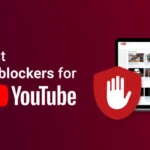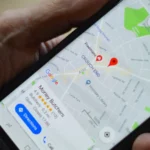Introduction
Have you ever wondered how much data your WhatsApp chats, calls, and media consume? Whether catching up with friends, sharing memorable moments through images, or hopping on a quick video call, understanding how WhatsApp eats into your mobile data can help you better manage your plan and optimize app usage.
This guide covers everything you need to know about WhatsApp data usage—from sending text messages to making video calls—and provides actionable tips to help you reduce your data consumption while staying connected.
Table of Contents
Understanding WhatsApp Data Usage

WhatsApp relies on the internet to keep things running. Every text you send, every photo you receive, and every call you make—all of it uses your mobile data or Wi-Fi connection.
Here are some typical scenarios where WhatsApp uses data:
- Text Messages: Sending and receiving text messages, including emojis and GIFs.
- Media Sharing: Sharing photos, videos, voice notes, and documents.
- Voice and Video Calls: Communicating via crystal-clear calls, even with friends miles away.
- Other Features: Background data such as syncing backups, checking statuses, or updating your account.
Understanding these essential functions is the first step to optimizing your data usage.
Data Consumption Details
Not all WhatsApp activities drain your data equally. Here’s how usage typically pans out:
1. Text Messages
- Data Usage: ~1 KB per message (depending on length).
- Takeaway: Messaging has a negligible impact, making it a low-data activity.
2. Images and Videos
- Images: Roughly 200 KB per photo, but can vary based on resolution and file size.
- Videos: ~1–5 MB per minute, depending on length and quality, with higher resolutions consuming more data.
- Pro Tip: Auto-download settings may significantly increase data usage. We’ll show you how to manage this later.
3. Voice Calls
- Data Usage: ~300 KB per minute.
- Key Factor: Call quality settings (more on this in the next section) directly affect consumption.
4. Video Calls
- Data Usage: ~5–8 MB per minute (depending on video quality).
- Impact: Perfect for quick interactions but can deplete your plan if overused.
5. Other Usage
- Background data for syncing chat backups, downloading statuses, and automatically downloading files can quickly add up. Managing these settings is crucial for saving data.
Factors Affecting Data Usage
Various settings and habits influence how much data WhatsApp uses. Here’s what matters most:
- Call Quality Settings: Higher quality equals higher data use.
- Frequency of Usage: The more you use WhatsApp, the more data it consumes.
- Auto-Download Settings: Automatically downloading media in chats can increase usage significantly.
- Group Chats: Frequent activity and shared files in group chats can impact your data plan.
How to Check WhatsApp Data Usage
Are you curious about how much data WhatsApp has consumed already? Here’s how to check:
- Open WhatsApp.
- Go to Settings → Storage and Data → Network Usage.
- Review metrics like “Data Sent” and “Data Received” for a clearer picture of your activity.
This handy feature provides insights into your app’s data usage and helps you manage your mobile plan.
Tips to Reduce WhatsApp Data Usage
Want to stretch your data plan further without limiting your WhatsApp experience? Try these simple yet effective tips:
1. Disable Auto-Download for Media
Go to Settings → Storage and Data → Media Auto-Download, and select “Wi-Fi only” for images, videos, and documents.
2. Use Low-Data Mode for Calls
For voice and video calls, turn on Low Data Usage by heading to Settings → Storage and Data → Toggle Use Less Data for Calls.
3. Compress Images and Videos
Before sending large files, compress them using apps or built-in features to reduce their size.
4. Switch to Wi-Fi
Connect to a Wi-Fi network whenever possible to avoid eating into your mobile data.
5. Clear Chat Backups
Regularly clean up large chat backups or old files you’re no longer using. This minimizes background sync data.
WhatsApp vs. Other Apps
How does WhatsApp stack up against similar apps? Here’s a quick comparison of typical data usage:
- Telegram: Slightly more data-efficient for text; offers flexible media settings.
- Signal: Comparable data use, with a focus on privacy.
- Facebook Messenger: Consumes slightly more data, especially for video calls.
While WhatsApp is relatively efficient, its auto-download feature can increase data usage unless managed carefully.
Read Also: Top 5 Adblockers for YouTube in 2025: Enjoy Ad-Free Streaming Now
FAQs
1. Does WhatsApp use a lot of data?
WhatsApp is generally data-efficient for text and voice calls, but video calls and media sharing can consume significant amounts of data.
2. How much data does a 10-minute WhatsApp call use?
A 10-minute voice call typically consumes about 3 MB, while a video call of the same length may use 50–80 MB, depending on quality settings.
3. Can I use WhatsApp without Wi-Fi?
Yes, WhatsApp works on mobile data. However, a Wi-Fi connection is recommended for video calls and large media downloads.
4. How do I stop WhatsApp from consuming background data?
On Android, go to Settings → Apps → WhatsApp → Mobile Data and Wi-Fi and enable “Restrict background data.” Turn off WhatsApp’s background app refresh on iPhone under Settings → General → Background App Refresh.
Conclusion
WhatsApp’s features—from text chats to video calls—require varying amounts of data. By understanding its usage patterns and applying our pro tips, you can better manage your mobile data while staying connected to those who matter most.
Are you still unsure about WhatsApp’s data usage? Please post your questions in the comments below or share how you save data using WhatsApp!